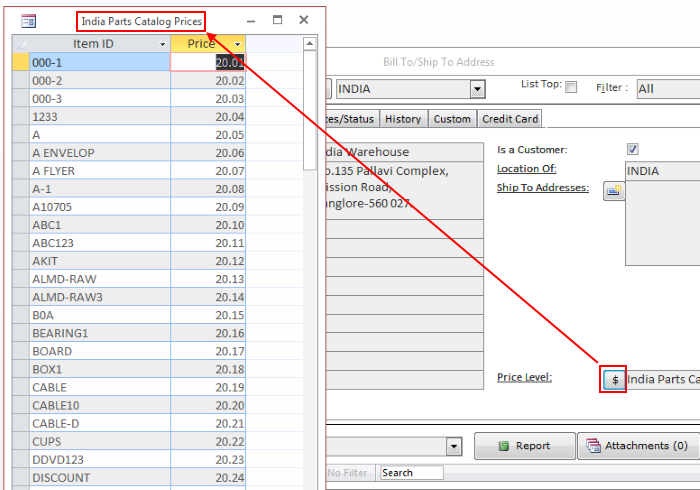Open the Customers screen
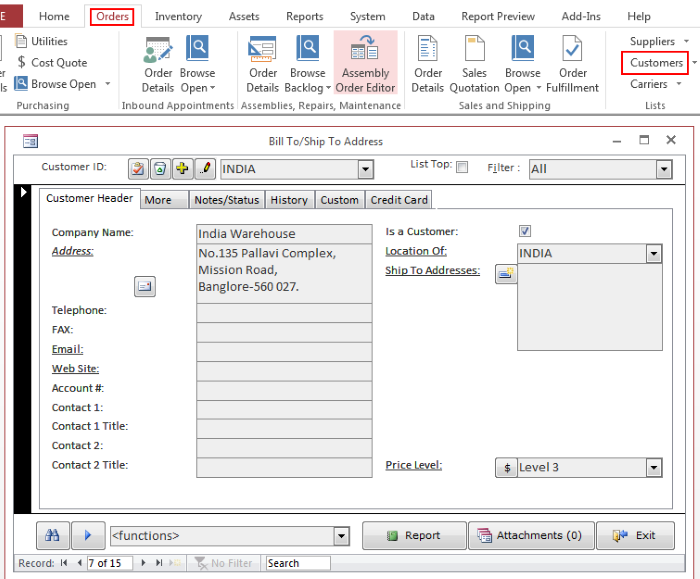
Double-click the Price Level list. Add a new record on the popup list. Assign a negative ID to the new record. The negative ID designates fixed price catalog. The fixed price catalog cannot be calculated. It can only be imported.
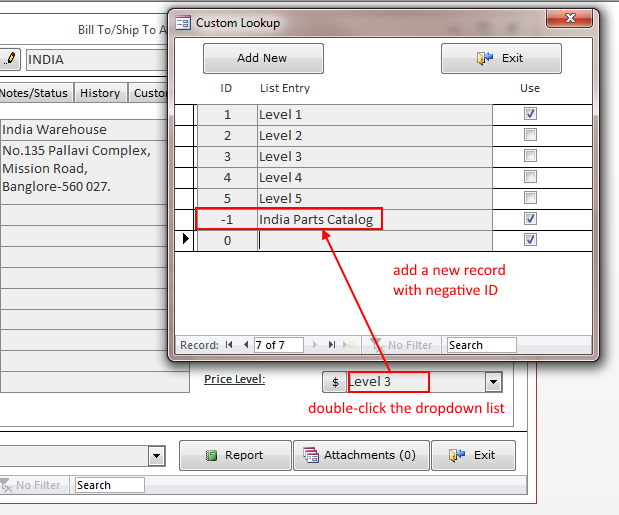
Select new catalog in the Price Level dropdown list.
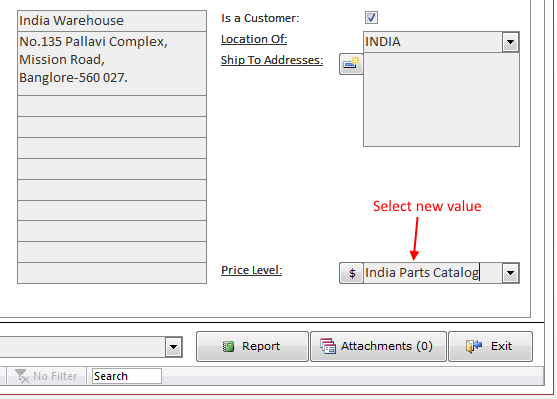
To view or modify the prices, click the $ button any time. On the following snapshot, the catalog is empty, because it was not loaded yet.
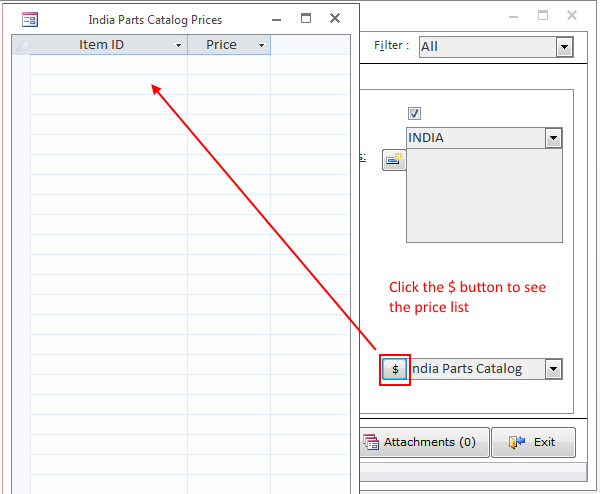
Let us load the price catalog. Go to the Data/Item Price Markup menu. Select a catalog to load in the Select a value list.
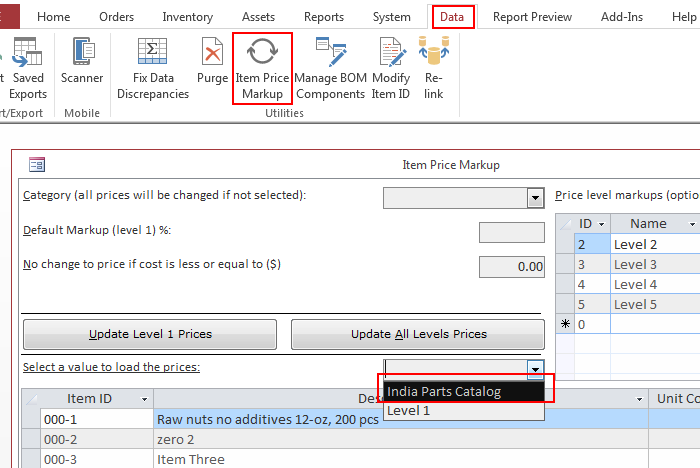
On the next screen, browse and find a file with the prices. Double-click the file to load it. The file format should contain two columns: Item ID and Price. Sample file
000-1,20.01
000-2,20.02
000-3,20.03
After the file gets loaded, the catalog preview screen pops up allowing you to verify the results.
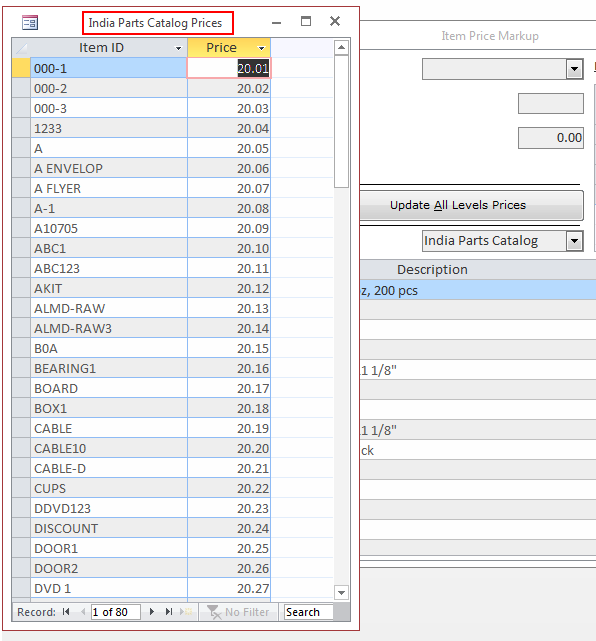
Finally, let us go back to the customer record and verify loaded catalog.